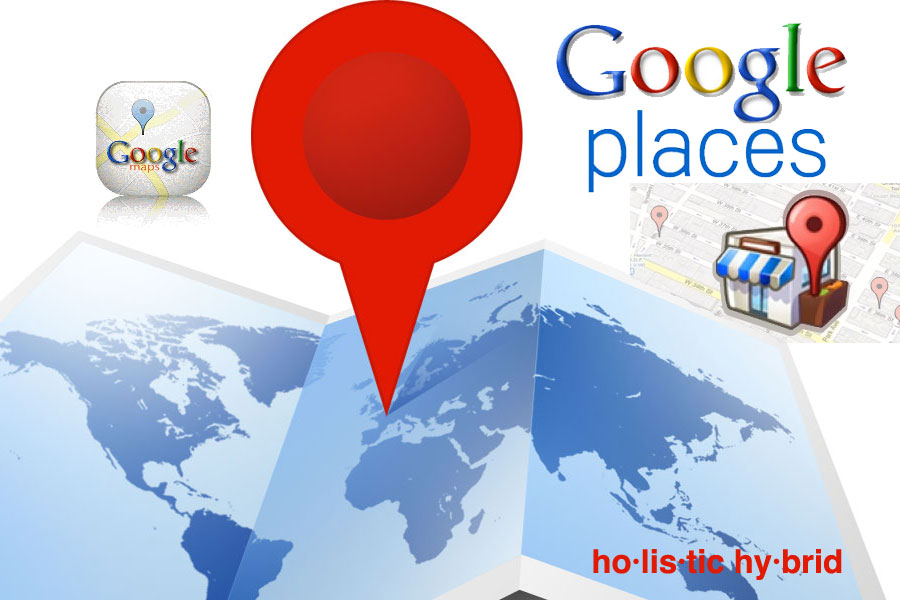How to Create a Google Places Page
What is Google Places?
Google Places has become the phone book of the Internet. According to Google, 97% of consumers search for local businesses online. Getting your business registered and verified with Google Places is essential to being found in the search engines. Setting up an account is easy and free!
Why add your listing with Google Places?
Once you’ve verified your listing, you can enhance the Place Page for your business by adding photos, videos, coupons, and even real-time updates like weekly specials all on your Place Page. Verifying your listing gives you the opportunity to share even more information about your business with Google.
How it works
Google uses data from many sources to compose local business listings. Each listing includes information from one or more sources, such as third-party providers, user edits, and verified business owner records. To make sure the basic information you submit is accurate, we’ll ask you to verify it first by entering a PIN that will be sent to either your business address or phone number.
You can add other information to your listing too—such as a description of your business, photos, reviews, or information about hours.
Before you get started, there are a few things to keep in mind:
- Right now, Google Places is available for businesses in only certain countries.
To find out if your country is one of them, click Add new listing when signed in to your Google Places account. Check the country drop down at the top of the sign-up page. Or, just see the list below.
Country availability
| Andorra | Ethiopia | Latvia | Saudi Arabia |
| United Arab Emirates | Finland | Morocco | Solomon Islands |
| Afghanistan | Fiji | Madagascar | Seychelles |
| Angola | France | Macedonia, the former Yugoslav Republic of | Sweden |
| Argentina | Gabon | Mongolia | Singapore |
| American Samoa | United Kingdom | Macao | Slovenia |
| Austria | Ghana | Northern Mariana Islands | Slovakia |
| Australia | Gambia | Malta | Sierra Leone |
| Bangladesh | Greece | Mauritius | Senegal |
| Belgium | Guam | Maldives | Sao Tome and Principe |
| Bulgaria | Hong Kong | Malawi | Chad |
| Bahrain | Croatia | Mexico | Togo |
| Burundi | Hungary | Malaysia | Thailand |
| Benin | Indonesia | Mozambique | Tajikistan |
| Brunei Darussalam | Ireland | Namibia | Turkmenistan |
| Brazil | Israel | New Caledonia | Tunisia |
| Bhutan | India | Nigeria | Tonga |
| Botswana | Iraq | Netherlands | Turkey |
| Canada | Iceland | Norway | Taiwan |
| Democratic Republic of the Congo | Italy | Nepal | Tanzania, United Republic of |
| Central African Republic | Jordan | New Zealand | Ukraine |
| Congo | Japan | Oman | Uganda |
| Switzerland | Kenya | French Polynesia | United States |
| Côte d’Ivoire | Kyrgyzstan | Papua New Guinea | Uzbekistan |
| Chile | Cambodia | Philippines | Viet Nam |
| China | Republic of Korea | Pakistan | Vanuatu |
| Czech Republic | Kuwait | Poland | Samoa |
| Germany | Kazakhstan | Portugal | Yemen |
| Djibouti | Lao People’s Democratic Republic | Palau | South Africa |
| Denmark | Lebanon | Qatar | Zambia |
| Algeria | Liechtenstein | Romania | Zimbabwe |
| Estonia | Sri Lanka | Serbia | |
| Egypt | Lithuania | Russian Federation | |
| Spain | Luxembourg | Rwanda |
- It’s free.
Adding your local business listing to Google Places is free, and Google doesn’t accept payment to include particular listings or sites in our search results. However, we do offer locally-targeted advertising through our AdWords program. - Every business listing must have a mailing address.
This is the physical address where mail can be sent to your business. If you work from home or you are a mobile-only business you can specify service areas and choose to hide your physical address later on! - Check out Goole’s quality guidelines.
In order for your business location to be approved to appear on Google, it should follow their quality guidelines. Be sure to familiarize yourself with them.
When creating your Place page, make sure that your internet browser is Chrome, Firefox, or Safari to ensure that it publishes properly.
To start creating your free local business listing, go to the Google Places and sign in with your Google account. If you don’t already have a Google account, click Sign up now to create a new Google account. You can also use an AdWords login and password, if you have one.
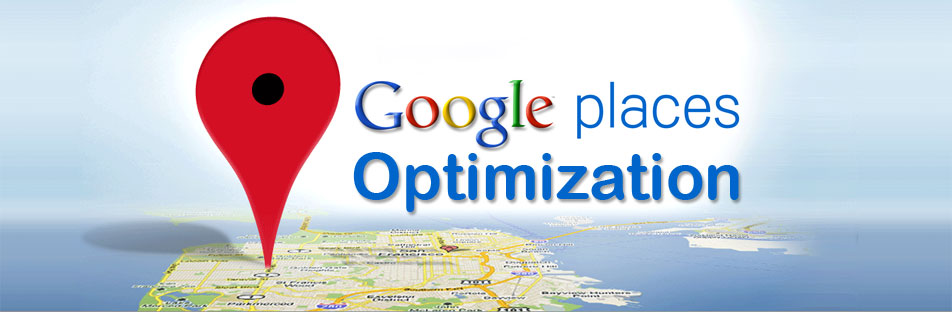
How to create a Google Places page:
- Go to www.google.com/business/placesforbusiness/‎.
- If you already have a Google Account, sign in with your email and password. You can also use an AdWords login address and password, if you have one. If you don’t have a Google Account, click Sign up for an account now, or go straight to the sign-up page.
- On Google Places homepage, click Add new business.
- On the “Find your business†tab, search for your business by phone number to see if Google already has information about your business.
- Select the country of your business location from the drop-down.
- Enter the phone number of your business listing.
- Click Find business information.
- Review the search results, if any, to see if one of them describes your business.
- If none of the results are related to your business, you will be prompted to add business information on the Edit Details page.
- If none of the results is your business, click Add a new listing. You’ll be prompted to add more information on the next page.
- Fill out the basic information about your business. This includes:
- Company / Organization:
This is the official / registered name of your business. - Address:
Add the street address, suite number, city, state, and zip. - Phone Number:
Make sure to include the area code. - Website:
Your website URL can be up to 255 characters. - Description:
Try to make the description engaging and include a description of your business, the solutions you provide, etc. Add targeted keywords to the description. - Categories:
These should be keyword-focused. Try to use the standard (pre-existing categories suggested by Google) rather than creating custom categories. You can add up to 5 categories that best describe your business. - Hours of Operation
- Payment
- Photos:
You can post up to 10 photos. - Videos:
Upload the video to YouTube and copy and paste the URL to your Places listing. You can add up to 5 videos to your listing. - Additional Details:
This is great opportunity to enter in your top keywords, brands, products, services, etc. - Share an Update on Your Place Page:
You can add an update about events, specials, and more. Example, “Live music tonight at 7pmâ€. The update will stay on your Google Places listing for 30 days, if you do not remove it manually.
- Company / Organization:
- Preview the listing and click on “Submitâ€.
- Verify Your Google Places Listing.
In order to have a listing on Google Places, your business does need to have a physical location.  You will need to verify your business with Google Places. Verification lets Google know that your business is real and that Google needs to start displaying it in the search results. You should use a business email account and, if possible, an email account that matches your business’ website domain. Google has three options to help you verify that your business exists.
- Verification by Phone
- Verification by SMS
- Verification by Mail
You will be able to see your local business listing live on Google by signing into your Google Places account and clicking “See your listing on Googleâ€. This link will take you to your actual Place Page, as seen by users.
Encourage Your Customers to Add Reviews to Your Google Places Page
Reviews will set your listing apart and help increase your ranking in the search engines. Ask customers to post reviews on Yelp!, CitySearch, and similar review sites to help boost your Google Place’s ranking even further. It’s best to get a steady stream of reviews, rather than having a bunch appear all at once.
Monitor Your Google Places Page Analytics
You can review statistics by going to your Google Places Dashboard. Here you will find activity info, impressions, actions taken by users, top search queries, and where driving directions request are coming from.
Need more information?
Take a moment to read more about Google Places on Google Support
Would you prefer to have us set your Google Places page?
Contact us for a free consultation and start implementing your new strategy today!
[button link=”https://holistichybrid.com/services/”]Read about our Services[/button]